Finally, we are happy to note that we have released our first integration with an external customer support service. The first platform of choice is Zendesk, with support for more customer support services coming in the future.
After adding a customer support integration, you must enable the switch to accept customer support requests in the recorder settings section. Each workspace allows only one customer support integration. Therefore, you cannot add a new customer support integration once you have already added another one.
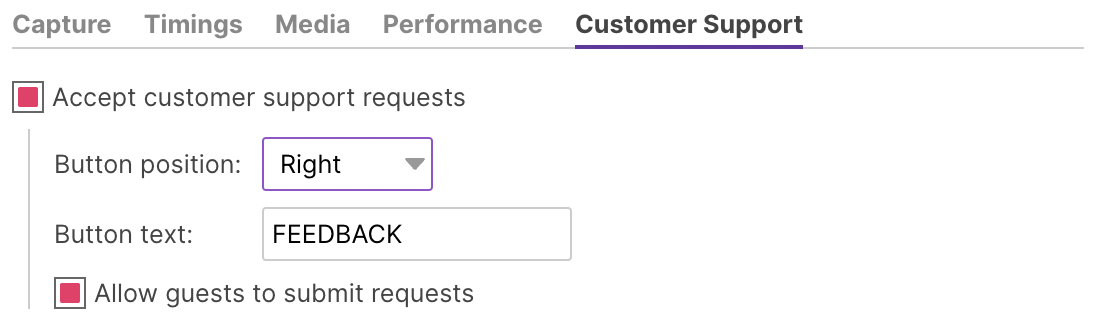
Customer Support Settings
You have two options; either have the widget display a button for triggering the customer support dialog or use the headless mode. You can configure the button position (left or right) and the button text by choosing the first option. In this case, you can also control if you want to receive customer support requests from guest (unidentified) users or not. On the contrary, by choosing the headless option, you need to implement the button on your side and use our JavaScript API to display the dialog.
Once your end-users click the above button, they can fill in a simple form with a subject, description, and contact email. The widget will omit the email field in case of having identified the user with an email provided as a user ID or a key in the user traits object. For GDPR purposes, in case of a guest or identified user without email, note that we do not store the user’s email on our side. Instead, we proxy the email on the external service as is. In this way, we respect your option of Cubicast not being a sub-processor of your app or website.
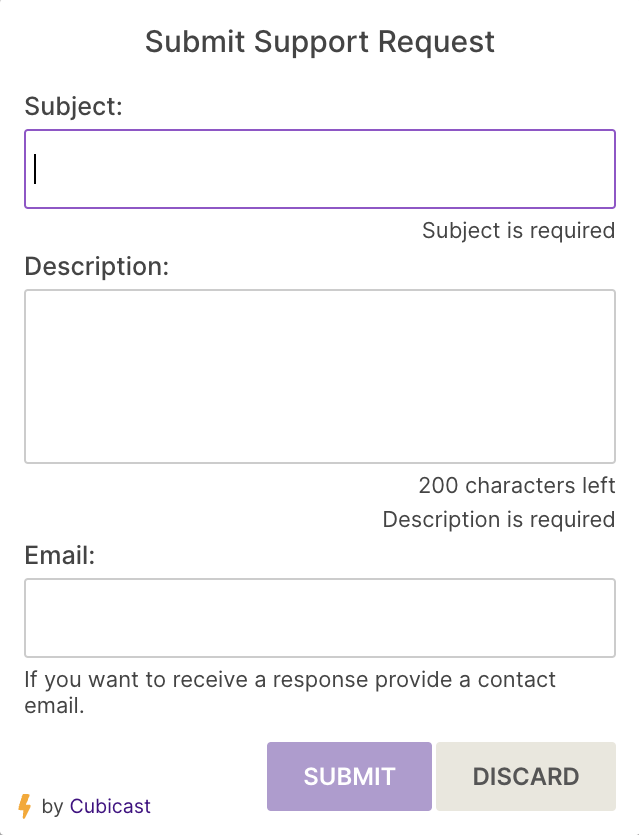
Customer Support Request Form
The general idea behind every customer support integration is that users who provide their email can receive email responses directly from the 3rd party customer support service.
Every customer support request submitted via Cubicast is added as a log entry, pointing at the exact location in the recording where the user has requested support. This way, you can quickly locate all the customer support requests in the log and filter the recordings by only those including such requests.
As an additional feature, you can filter recordings only by those that enclose issues, such as JavaScript errors and slow network requests.
We hope you find this new feature helpful. Any feedback, as always, is always welcome.